Reports
Overview
The reports feature allows the user to create out-of-the-box reports using set templates and schedule these reports to be sent using a desired frequency.
The reports module consists of the following sections:
1. Dashboard
The reports dashboard consists of high level data for the reports module, primarily the last 5 scheduled reports, the last 5 received reports, a breakdown of the scheduled and received reports by modules and KPIs for the total reports sent, received etc.
The reports dashboard also allows you to schedule a new report. You can select a template from the template drawer. To view all templates, click on “View all templates” in the top right corner of the drawer.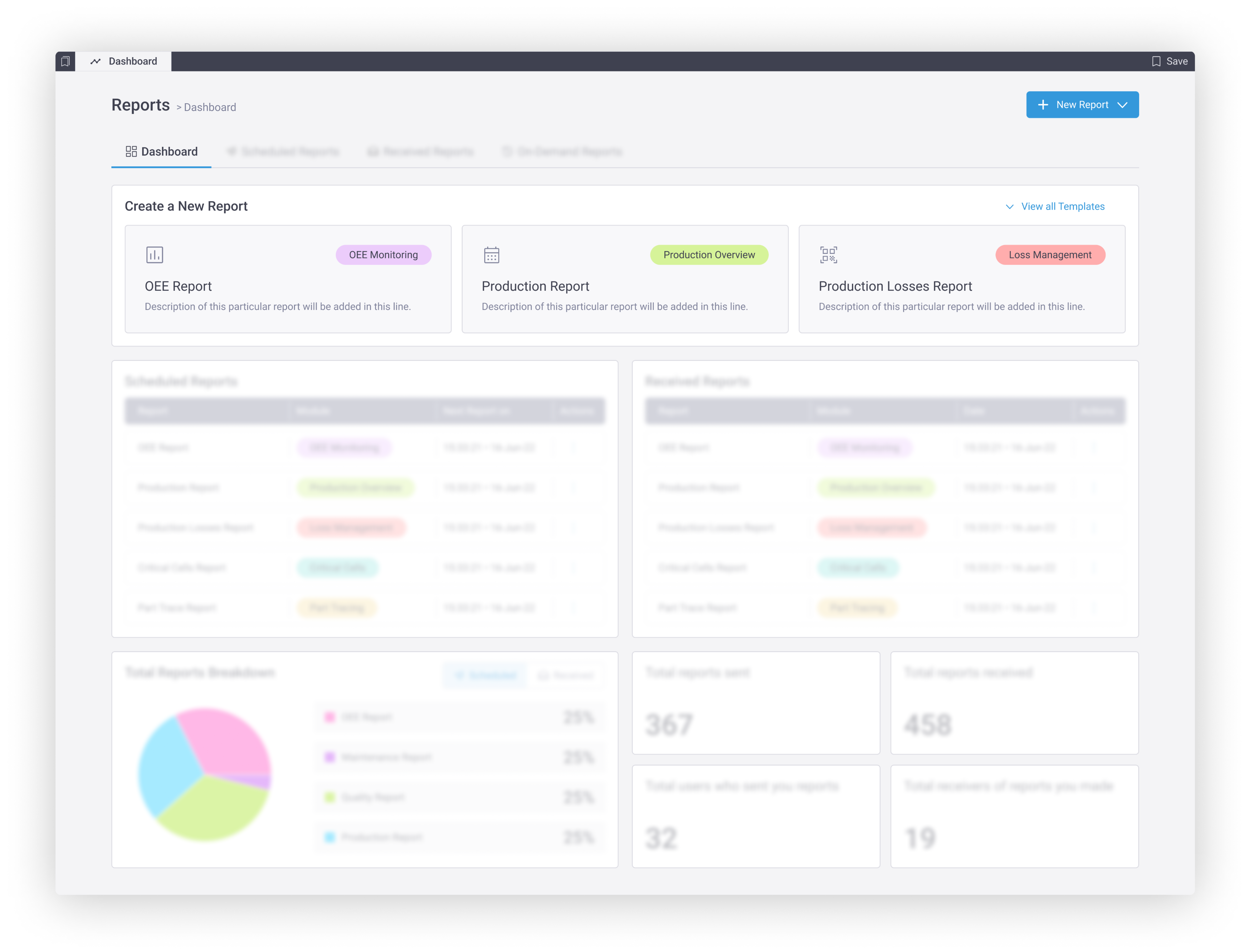
You can also schedule a report by clicking on the global button in the top right corner of the main page
Either of these methods will take you to a pop up to select a template. These templates are organized based on the modules they correspond to.
Each template also has a description of the data present within the report.
Each template also has a preview associated to it in the pop up. From here, you can select a template and click on continue.
This will take you to the report scheduling page. The template you selected, will be pre filled under report - which is the first dropdown on this page. However, you can still edit this section or change your selected template from here.
In the event that you pick a template directly from the dashboard without clicking on view all templates, you will directly move to this page with that template selected.
The shift section allows you to select all the shifts that you would like to receive the report for.

Note: If multiple shifts are selected, only a single report with cumulative data will be generated
In this creation mode, you can schedule multiple frequencies for the report and shift selections made above.
Every frequency selection will have:
Day of delivery (disabled for daily, days of week for weekly and date for monthly)
Time range for data (day, week, month)
Email ID of the Recipients of the report.
Once successfully scheduled the success popup will inform the user about the scheduled reports.
 Note: If multiple frequencies are selected for the reports in previous screen, they will be listed individually in the scheduled reports tab.
Note: If multiple frequencies are selected for the reports in previous screen, they will be listed individually in the scheduled reports tab.Recipients will receive the reports on the defined dates in the defined schedule
2. Scheduled reports
Scheduled reports lists all the reports that have been scheduled by you.
Here you can check the selections made for the report that has been scheduled along with the next date on which this report will be sent.
3. Received reports
Received reports will list all the reports that you have received scheduled by you & other people.
You can view any report that you have received in the past.